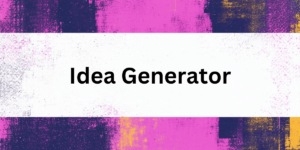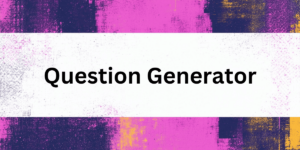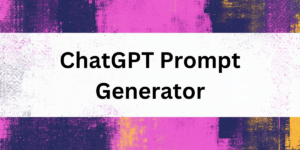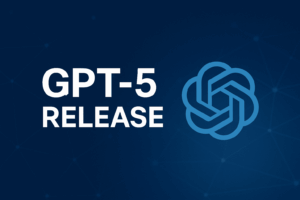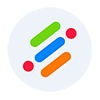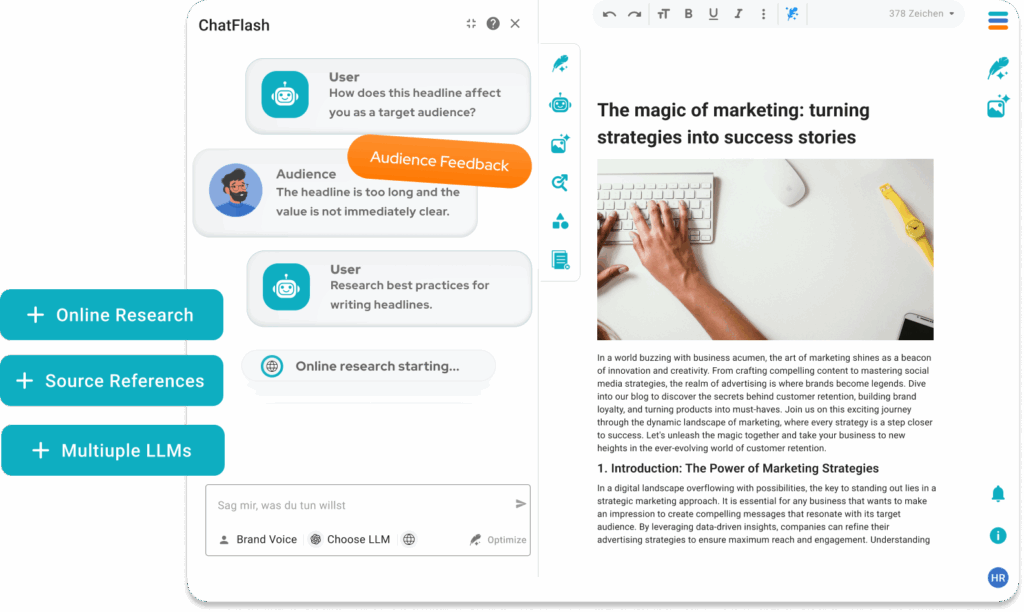Many users face the frustrating 403 Forbidden error while using ChatGPT, but fear not, as there are solutions to overcome this issue and enjoy smooth interactions. In this article, you’ll learn how to fix the 403 Forbidden error ChatGPT and continue using the chatbot without any obstacles.
Understanding and resolving the 403 Forbidden error is crucial for anyone who wants to get the most out of ChatGPT. This AI-powered chatbot enables users to derive valuable insights, engage in natural language conversations, and utilize various other features. Moreover, the error can be caused by different factors requiring unique solutions, which we’ll delve into in this article.

The meaning of 403 Forbidden error message
A 403 Forbidden error message occurs when a user tries to access a restricted webpage or resource without the required permissions. There are various reasons for this error, such as improper settings in the server, inappropriate file permissions, or even faulty browser settings. In the case of ChatGPT, the error may be caused by a combination of these factors, affecting the user’s ability to access and use the chatbot smoothly.
It’s important to note that the 403 Forbidden error is not limited to ChatGPT alone. It can appear on any web service using the same protocols and technology as the chatbot. Therefore, understanding the cause of the error can help users quickly identify the underlying issue and work towards resolving it, ensuring uninterrupted usage of ChatGPT and other web services.
What does indicates the 403 Forbidden error?
The “403 Forbidden” error typically indicates that access to the requested resource is denied. This can happen for various reasons, such as:
1. Permission Issues: The server is configured to deny access to certain users or groups.
2. Invalid Credentials: You may not have valid permissions to access the resource.
3. IP Block: Your IP address might be blocked from accessing the server.
4. Geographic Restrictions: The content might be restricted based on your geographical location.
5. False Configuration: There might be an issue in the server configuration that misinterprets access rules.
If you can provide more context about where you encountered this error, I could offer more specific advice on how to resolve it or steps to take.
Why does ChatGPT encounter the 403 Forbidden error?
ChatGPT users may experience the 403 Forbidden error due to numerous reasons, including regional restrictions, issues with the API token, or problems related to a user’s internet connection. Additionally, the server hosting ChatGPT may also have improper settings or lack the required permissions for accessing and using the chatbot. Furthermore, an outdated browser or faulty browser settings can contribute to this error as well.
Recognizing the specific cause of the 403 Forbidden error in ChatGPT allows you to pinpoint the issue and apply the appropriate solution effectively. By addressing the root cause, users can prevent future occurrences of the issue and have a better overall experience with ChatGPT. Properly functioning chatbots can significantly improve user satisfaction by streamlining communication and providing quick answers to user queries.
Common solutions to fix the 403 Forbidden error for ChatGPT
There are multiple ways to resolve the 403 Forbidden error when using ChatGPT. Some common solutions include clearing your browser cache and cookies, checking your internet connection, or ensuring that your API token is valid and properly configured. In some cases, using a VPN can help users bypass regional restrictions that cause the error. If they are unsure which service to choose, exploring NordVPN alternatives can help find the most suitable option.
For instance, a new zealand vpn might be particularly useful if you are facing region-specific access issues. If none of these solutions work, users can always contact ChatGPT’s support team for further assistance in resolving the issue.
Applying the most appropriate solution in a timely manner ensures users can get back to using ChatGPT without extensive downtime, which is essential for maximizing productivity. In addition, by selecting the right remedy, users can increase the likelihood of success in resolving the issue, minimizing frustration and promoting a positive experience with the chatbot. These problem-solving strategies empower users to fix issues independently instead of solely relying on the support team.
Solving the 403 Forbidden ChatGPT Error
If you’re encountering a “403 Forbidden” error and would like to troubleshoot or resolve it, here are some general steps you can take:
👨💻 For End Users:
1. Check the URL: Make sure you’ve entered the correct URL. A typo could lead you to a restricted page.
2. Reload the Page: Sometimes, a simple refresh can fix temporary issues.
3. Clear Browser Cache and Cookies: Old or corrupted cache and cookies can cause access issues. In most browsers, you can find this option in the settings under privacy or history.
4. Try a Different Browser: Sometimes the issue might be specific to the browser you are using.
5. Disable Browser Extensions: Ad blockers or privacy extensions may interfere with accessing certain sites.
6. Use a VPN: If the resource is geographically restricted, using a VPN might allow access.
7. Contact Website Support: If you believe you should have access, reach out to the website’s support team for assistance.
🤖 For Website Administrators:
1. Check File Permissions: Ensure that the server’s file permissions are set correctly to allow access to the required files.
2. Review .htaccess File: If using Apache, check the .htaccess file for any configuration that might restrict access.
3. Look at Server Configuration: Review configurations in the web server (like Nginx or Apache) that might be blocking access.
4. Check IP Blocks: Make sure your server isn’t blocking certain IPs or ranges.
5. Examine Security Settings: If you have a software firewall or other security mechanism in place, ensure that it is not misconfigured.
6. Review User Permissions: If there are different levels of access for users, verify that permissions are correctly assigned.
Try the best ChatGPT Alternative: ChatFlash
ChatFlash fluidly analyze and understand vast amounts of text, effortlessly extract meaningful insights from images, and accurately predict trends and patterns. As AI technology is constantly evolving, we incorporate the latest advancements in machine learning, deep neural networks, and computational linguistics to ensure optimal performance and accuracy.
Conclusion:
The steps above should help in diagnosing and potentially resolving a “403 Forbidden” error. If you need further assistance or more specific guidance tailored to a particular situation, feel free to provide additional details!