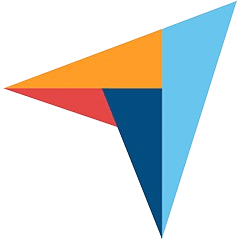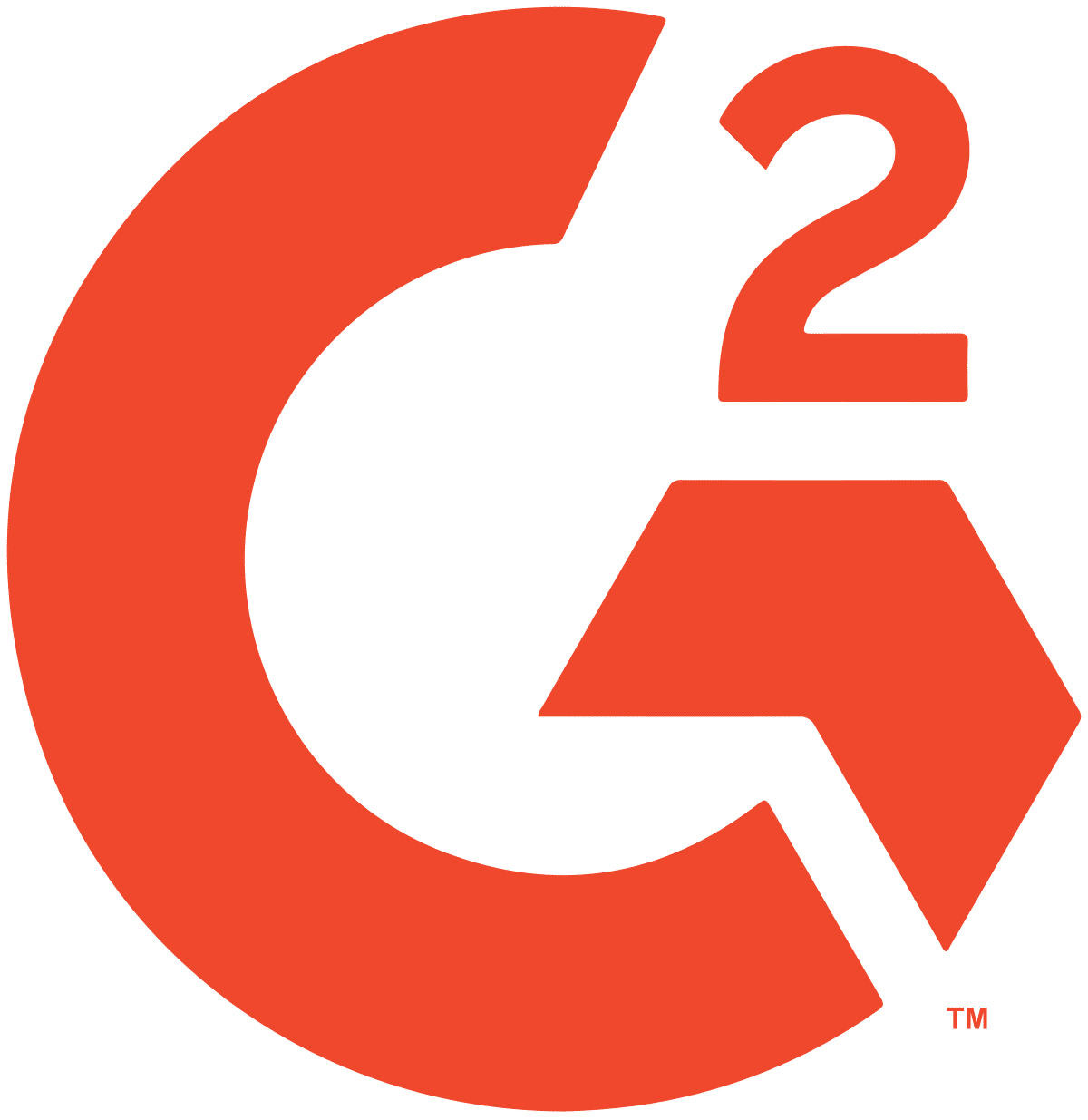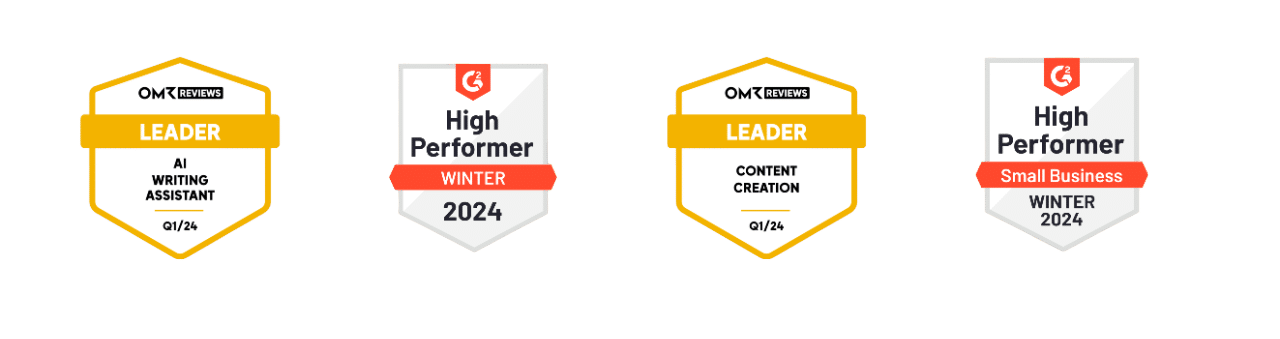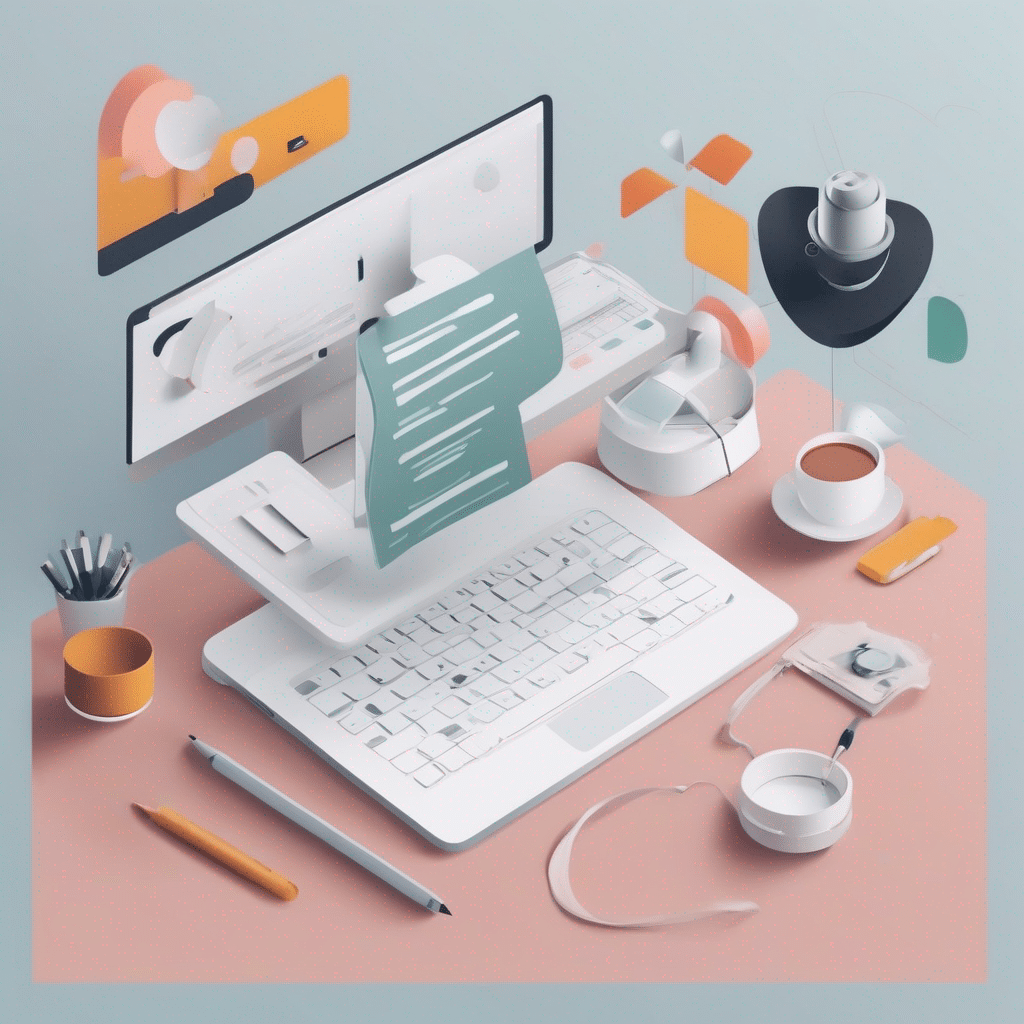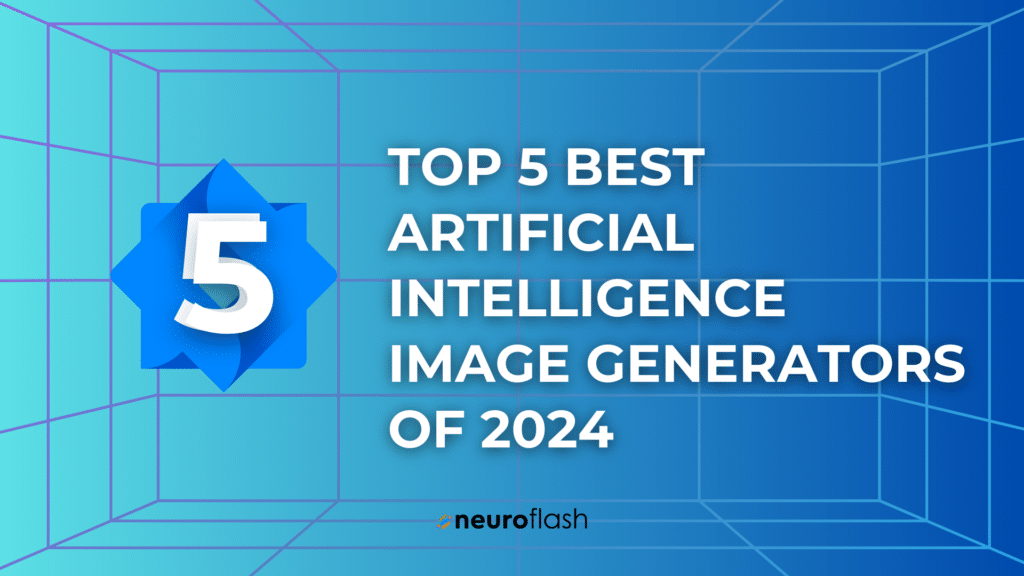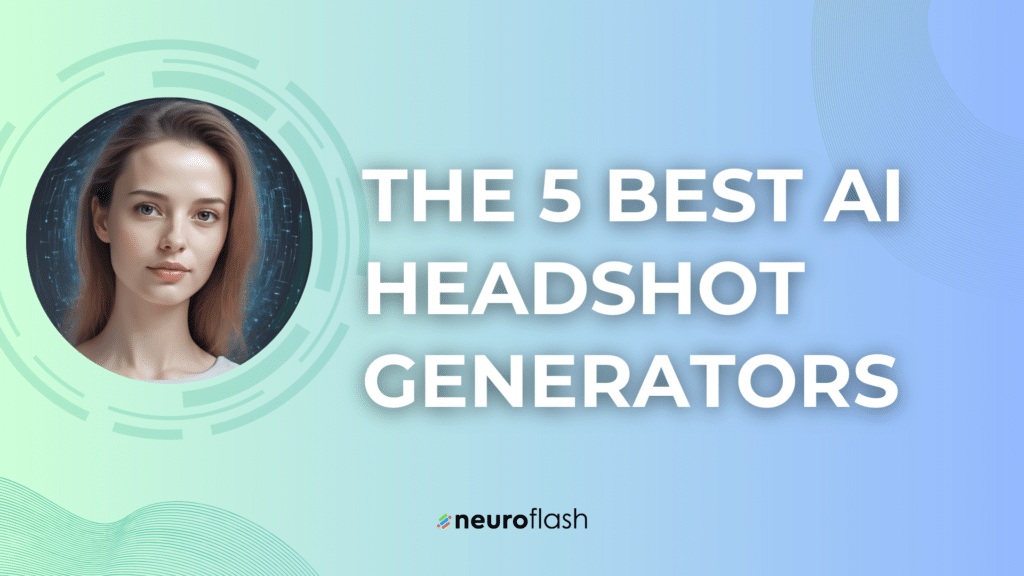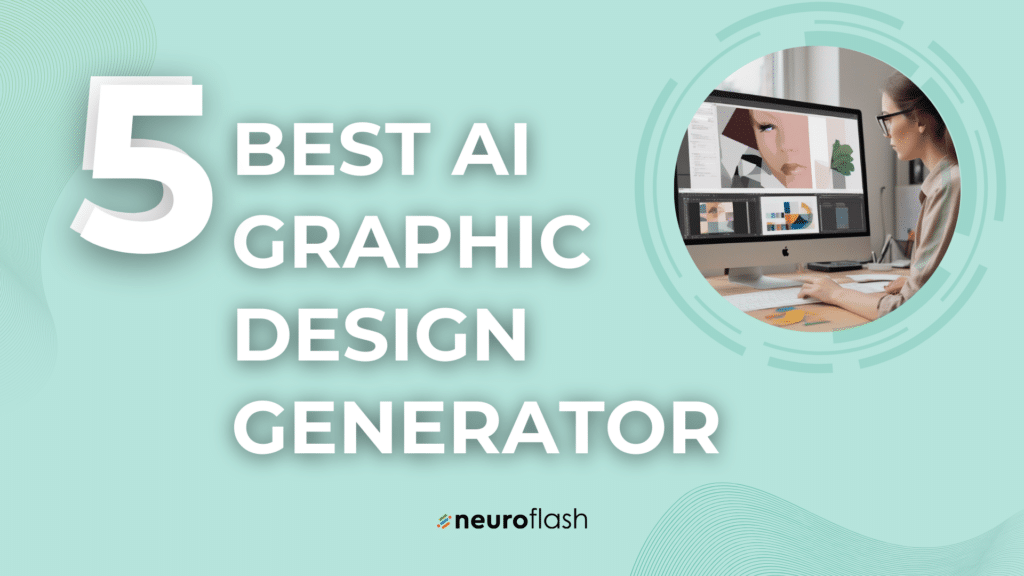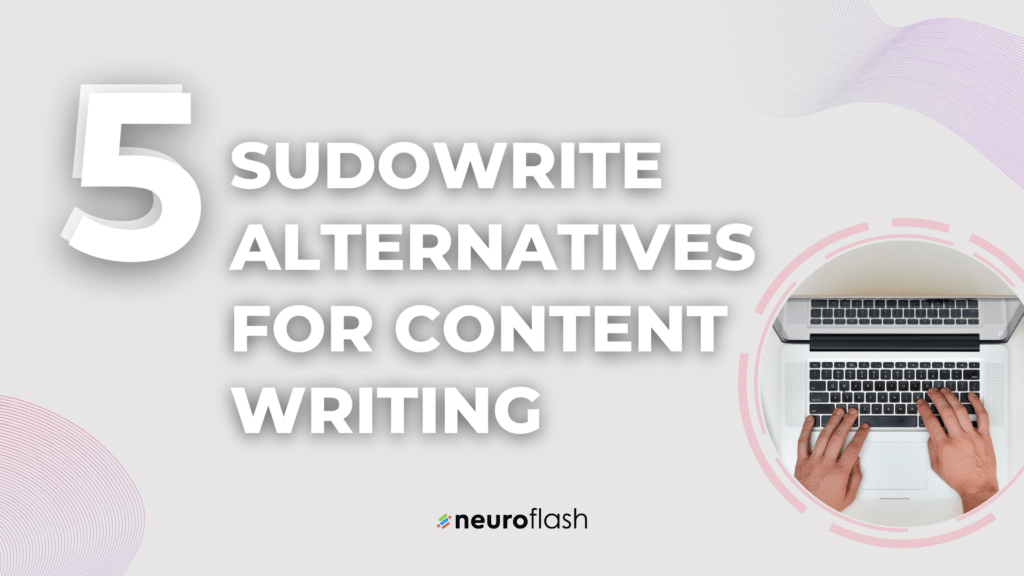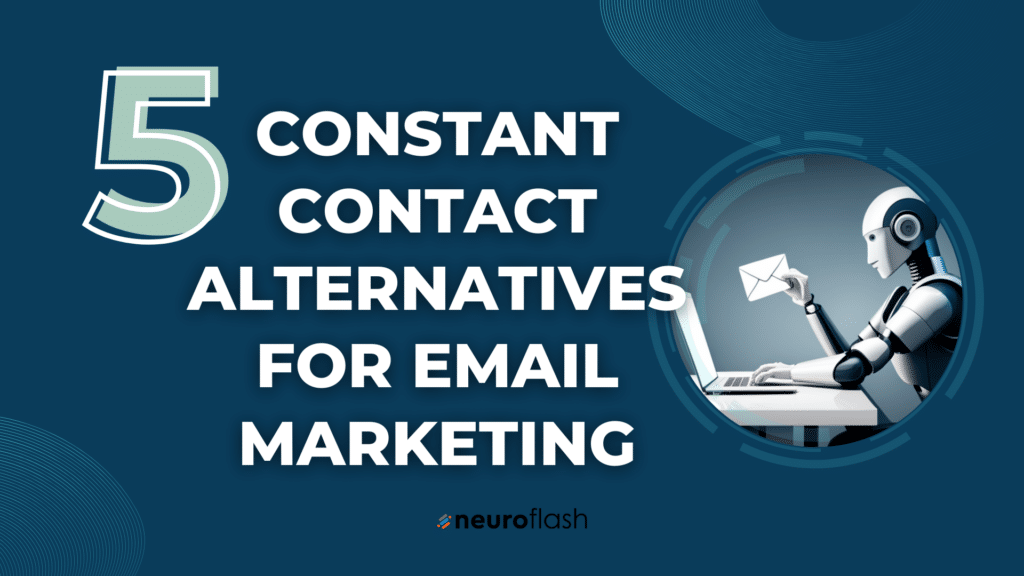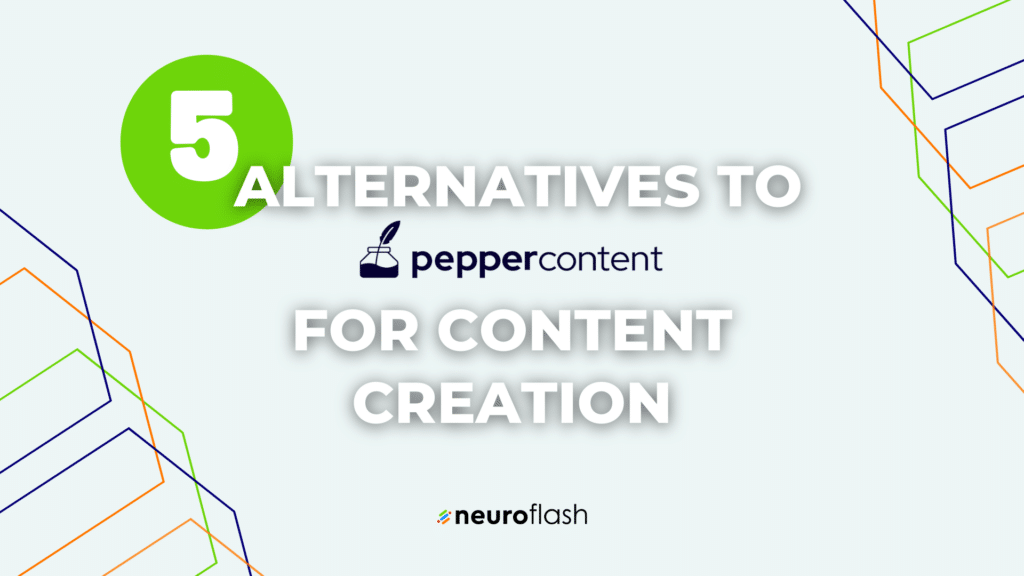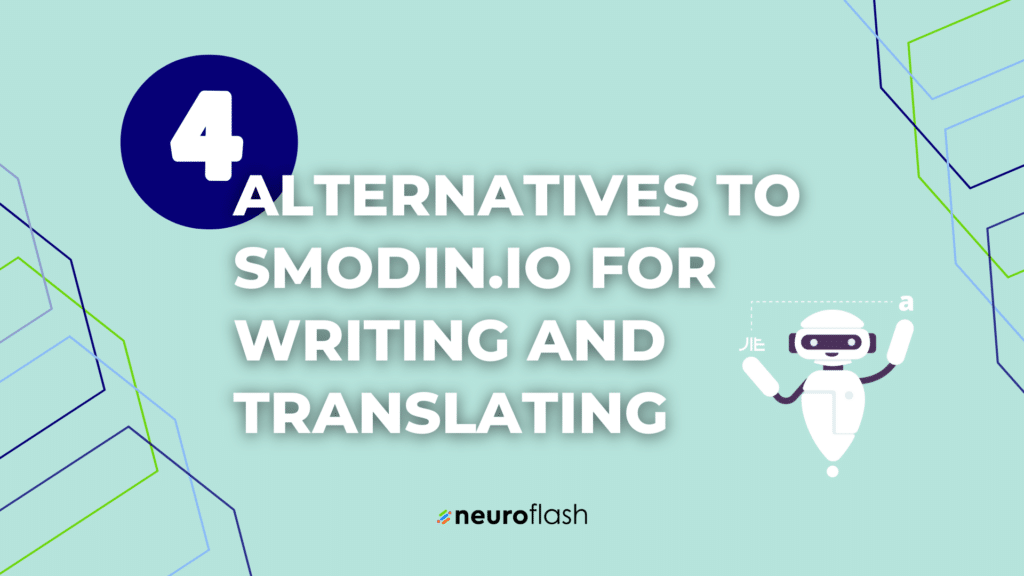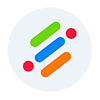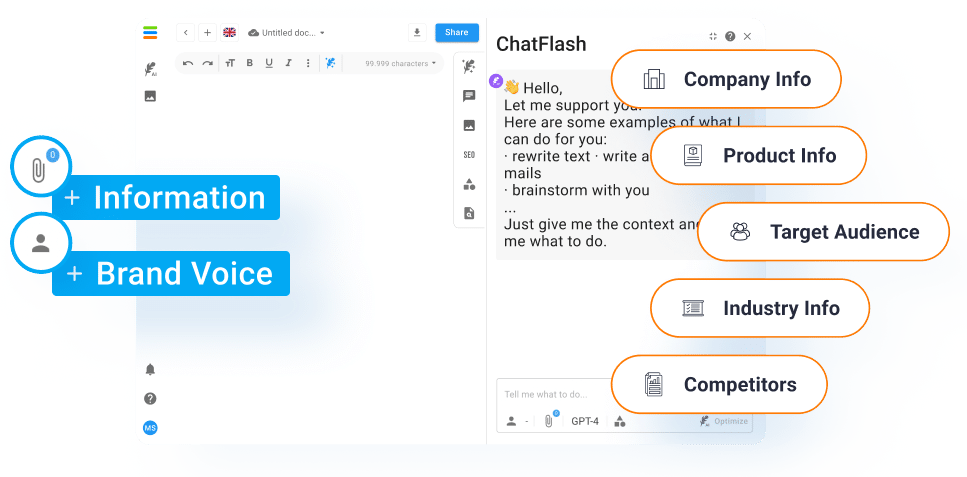Dealing with ChatGPT internal server error can be troublesome, but this guide will help you understand the issue, its causes, and provide useful tips to resolve it.
Knowing how to fix common problems, such as server errors, is essential for users who want to have a seamless chatting experience. By learning how to troubleshoot possible issues, you can save time and energy when encountering server errors and continue to enjoy interacting with ChatGPT without any interruptions.
What is ChatGPT Internal Server Error?

There can be various errors appearing for ChatGPT like the 403 Forbidden error, body stream error, or sometimes ChatGPT simply won’t load. A ChatGPT internal server error, commonly referred to as error 500, is a general message that appears when there are issues with the ChatGPT server. It prevents users from effectively interacting with the chatbot and is often caused by issues related to the user’s browser, internet connection, or server-side problems.
This error creates confusion for users who are unsure about why the chatbot is not operating correctly. Although it is a blanket error message, it is crucial to identify the underlying cause, as there could be several factors contributing to the problem. By understanding the different causes of the internal server error, you can better pinpoint its origins and apply the correct solution.
Possible Causes of ChatGPT Internal Server Error
There are several reasons why ChatGPT may display an internal server error. Some possible causes include:
- Server overload due to excessive traffic or requests.
- Issues with the server’s hardware or software.
- Problems with the database or data storage system.
- Configuration errors or conflicts between different components of the system.
- Security breaches or attacks on the server.
- Bugs or errors in the code or scripts used by the server.
- Incompatibility issues with other software or systems.
- Problems with the network or internet connection.
- Insufficient resources allocated to the server, such as memory or processing power.
- Human error, such as misconfiguration or mistakes in maintenance or updates.
Inspecting different aspects of the user’s setup and environment can help unearth the root cause of the internal server error. While some issues might be easy to rectify, others could require further investigation or support. It’s essential to remain patient and methodical while troubleshooting to effectively resolve the error and prevent it from occurring in the future.
How to Resolve ChatGPT Internal Server Error

Resolving the ChatGPT internal server error involves some basic troubleshooting steps. First, try refreshing the page or restarting your browser. If the issue persists, clear your browser cookies and cache. You can also try using a different browser or disabling browser extensions. Lastly, if none of these solutions work, consider checking your internet connection or contacting the ChatGPT support team for assistance.
It’s important to remember that solutions vary depending on the cause of the error. While it might take a few attempts to resolve the issue, persistence is key. In some cases, contacting the support team or waiting for some time may be the best course of action, as server issues could be temporary, resolvable, or undergoing maintenance. Stay proactive in addressing the problem, and your chances of having a smooth and enjoyable ChatGPT experience will drastically improve.
For a more in-depth understanding of how to resolve the issue with specific steps, you can take a look at this article on four potential fixes for ChatGPT internal server error.
As technology evolves and chatbots become more sophisticated, it is likely that new issues and errors will arise from time to time. Staying informed about the latest updates, fixes, and best practices will help you overcome any challenges related to the ChatGPT internal server error and enjoy seamless communication with the chatbot.
Video Explanation of ChatGPT Internal Server Error
A helpful video explanation of the ChatGPT internal server error and how to resolve it can be found in this YouTube video:
This video offers step-by-step guidance on the common causes, identification, and resolution of this error. Viewers can learn about potential issues with server settings, faulty web components, or incorrect configurations that lead to internal server errors. In addition, the video shares some valuable tips on preventing these errors from recurring in the future.
Useful Tips to Prevent ChatGPT Internal Server Error
Here are some more useful tips on how to potentially fix the ChatGPT internal server error:
- Clear browser cookies and cache
- Restart the browser or try a different browser
- Disable browser extensions that may cause conflicts
- Check your internet connection
- Contact the ChatGPT support team for further assistance
What is neuroflash and How It Can Help
neuroflash is an AI-powered platform that offers an alternative to ChatGPT with a wide range of innovative and reliable solutions and no website errors. The neuroflash chatbot, ChatFlash, allows users to create customized AI-generated text, engaging chatbot dialogs, and even include their own personalities and templates.
Additionally, neuroflash includes a built-in SEO analysis tool and an AI image generator for a comprehensive user experience. By using neuroflash, you are able to bypass the ChatGPT internal server error and enjoy a seamless chatting experience. This platform can help in enhancing the overall functionality of your chatbot, making it more resourceful and user-friendly.
Sign in to neuroflash now for free and explore the innovative features it offers.
Conclusion
In conclusion, ChatGPT internal server error can be frustrating, but with some basic troubleshooting steps and neuroFlash’s help, you can quickly resolve the issue and enjoy an uninterrupted chatting experience. Always keep yourself updated with the latest software versions, tools, and techniques for better performance and error-free operation of your chatbot application.