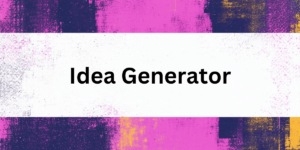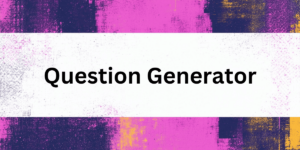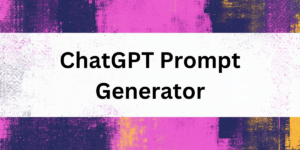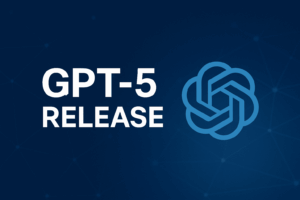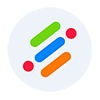Google AI Studio is an intuitive, web-based platform designed to help developers and enthusiasts quickly experiment with and build AI-powered applications. Whether you’re looking to create a custom chatbot, generate product copy, or fine-tune a model for your unique needs, this guide will walk you through how Google AI Studio works, how to access it, and what benefits, limitations, and workflows to expect.
Below, we provide a comprehensive, beginner-friendly walkthrough that includes use cases, examples, tips and tricks, and even some alternatives to consider.
What Is Google AI Studio?
Google AI Studio is part of Google’s broader AI ecosystem that enables you to try out models, design prompts, and even fine-tune responses to fit specific tasks. With its user-friendly interface, you can experiment with chat-based and structured prompts without needing extensive machine learning expertise. The platform supports integration with Google’s Gemini models and other foundation models via APIs, making it a versatile tool for rapid prototyping and deployment.
How to Access Google AI Studio
Sign Up or Log In:
Start by visiting the Google AI Studio website and sign in with your Google account. If you’re new to Google Cloud services, follow the prompts to create an account.Navigate the Interface:
Once logged in, you will be greeted with an intuitive dashboard where you can choose between various prompt types (e.g., chat prompts or structured prompts) and experiment with model tuning. The design is meant to help users easily explore different use cases—from conversational agents to content generators.Explore Tutorials and Documentation:
Google AI Studio provides an array of tutorials, quickstart guides, and code samples. For instance, the quickstart documentation offers step-by-step instructions on creating chat prompts and structured prompts, which is perfect for getting hands-on experience quickly

Step-by-Step Guide to Using Google AI Studio
Step 1: Create Your First Prompt
For Chat Applications:
- Click on “Create new prompt”.
- Expand the System Instructions section and enter a simple instruction (e.g., “You are a friendly chatbot that loves to help users.”).
- Type a sample user query like “What’s the weather like?” in the provided chat box and click Run to see your model respond.
- You can also click on the typing bar and insert asset such as images, audio, videos, files, etc.

Step 2: Fine-Tune Your Model
- Model Tuning:
Google AI Studio lets you adjust your model’s behavior by adding more examples or refining your system instructions. This “fine-tuning” process helps tailor the responses to your specific use case. - Tips for Tuning:
- Keep your responses concise (e.g., limit to 2–3 paragraphs).
- Use tone modifiers (e.g., “upbeat,” “professional”) to guide the model’s style.
- Iterate by testing, tweaking, and re-running your prompts until you achieve the desired output.
- Check out the Model Tuning Guide here.
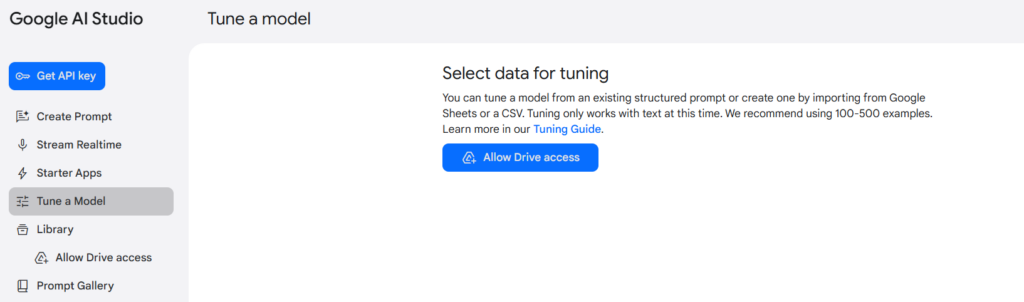
Step 3: Experiment, Export, and Integrate
- Experimentation:
As you build and test your prompts, Google AI Studio continuously updates the preview of your output. This iterative process helps you quickly determine what works best for your application. - Exporting Code:
Once you’re satisfied with your prompt, click on “Get Code” to export the generated code in your preferred programming language. This makes it easy to integrate your AI solution into your own projects. - Collaboration:
Google AI Studio supports collaboration through shared projects, making it easier to work in teams.
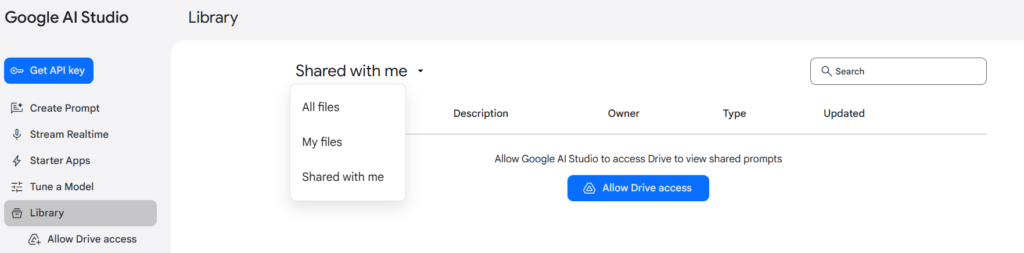
Step 4: Dive into the Prompt Gallery
The Prompt Gallery provides a central repository of prompts that have been created by other users, as well as a way to create and share your own prompts.
The Prompt Gallery can be used to:
- Find inspiration for new prompts.
- Learn how to write effective prompts.
- Share your own prompts with others.
- Collaborate with others on prompt development.
The Prompt Gallery is a valuable resource for anyone who is working with LLMs. It can help you get the most out of these powerful models.
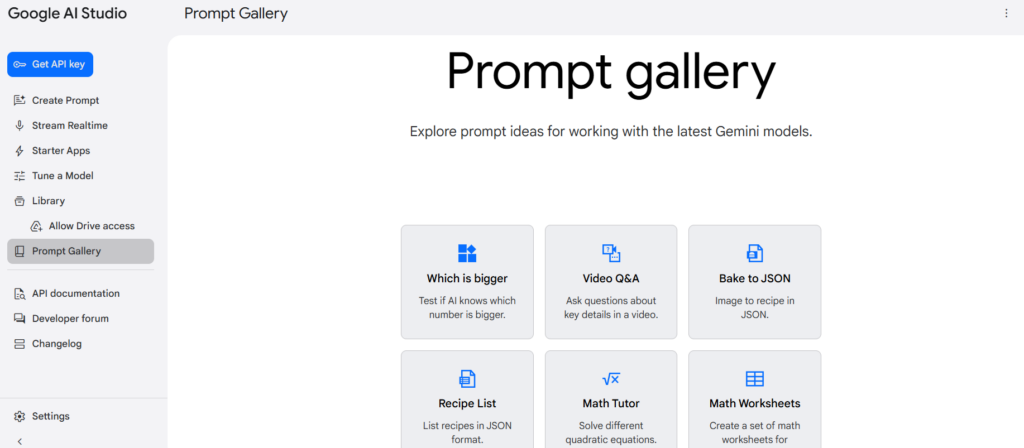
Here are some of the benefits of using the Prompt Gallery:
- It can save you time and effort. You don’t have to start from scratch when creating new prompts.
- It can help you to improve the quality of your prompts. You can learn from the examples of others.
- It can help you to discover new and innovative ways to use LLMs.
Choose Across the Latest Models
Google AI Studio allows you to experiment with different ways to run your prompts. In the right sidebar, you can choose a template to guide the processing of your prompt, influencing the output’s format. Furthermore, you have access to the latest models, including the experimental Gemini 2.0 Flash Thinking.
This model is particularly interesting as it attempts to show you the “thinking” behind its responses, offering insights into its reasoning. Because it’s experimental, expect some variations in performance and feature availability.
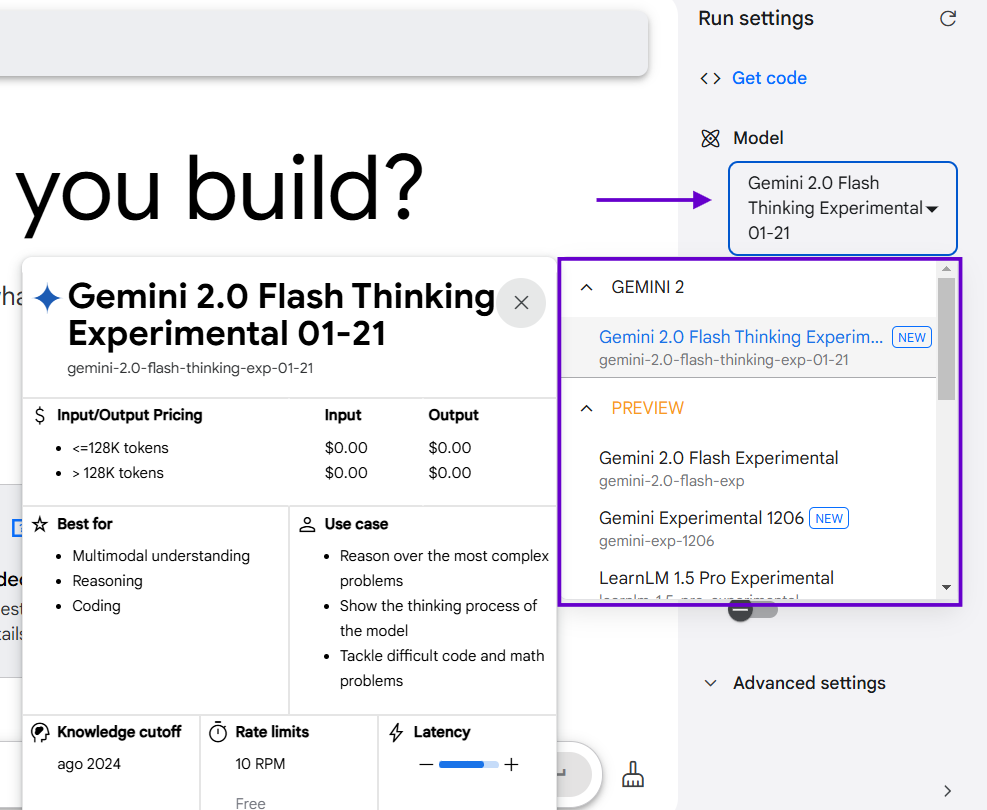
Google AI Studio Safety Settings:
Google AI Studio provides safety settings to help control the content you see. These include advanced settings that allow you to adjust the probability of encountering harmful responses. Content is blocked based on its calculated probability of being harmful. Regardless of your chosen settings, including any advanced configurations, you are responsible for ensuring compliance with the Terms and Use Policy for your specific use case. Learn more.
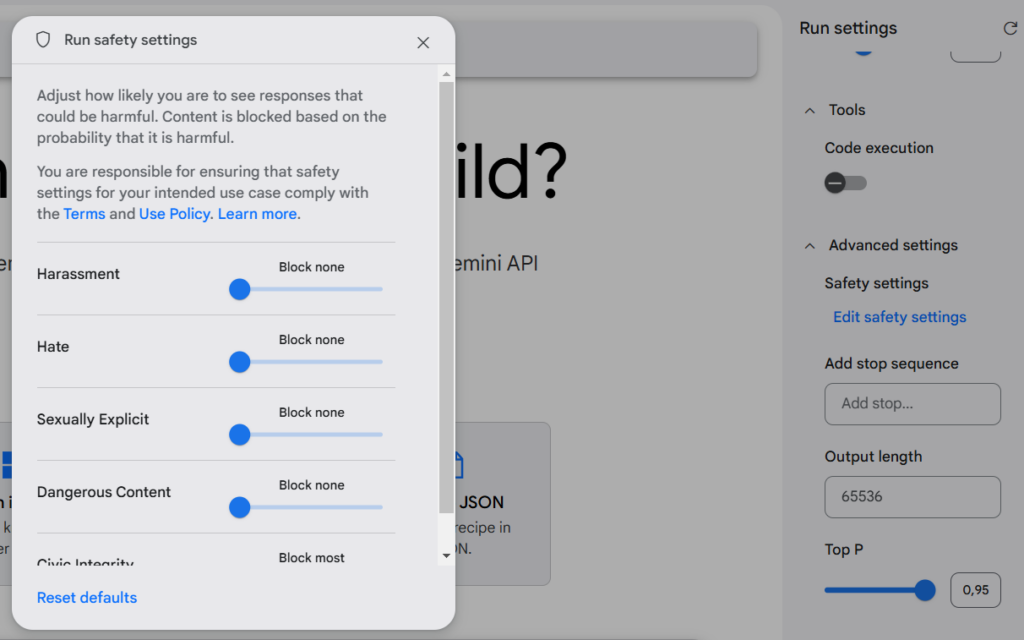
Benefits of Google AI Studio
- User-Friendly Interface:
Google AI Studio is designed with beginners in mind, providing clear instructions and a guided workflow. - Rapid Prototyping:
Quickly test ideas and iterate on your prompts without needing extensive coding. - Integration with Google Ecosystem:
Easily connect with other Google Cloud services and utilize powerful models like Gemini. - Free Fine-Tuning Options:
Experiment with model tuning to see instant improvements in output quality.
Limitations of Google AI Studio
- Token Limits:
As with many generative AI models, your prompts and conversation histories are subject to token limits, which may require you to manage prompt length carefully. - Sample and Data Size Restrictions:
Some tuning options might limit the number of samples you can use for fine-tuning. - Cloud-Only Environment:
Being a web-based tool, all processing is done on Google Cloud, which might not meet requirements for on-premise or offline solutions.
Level Up your Content Ideas Easily with neuroflash!
For professionals looking to improve their prompt engineering without the time-consuming task of searching through prompt libraries, neuroflash offers the perfect solution. With its intuitive platform, you can simply input your prompt idea and optimize it with a single click using the powerful prompt optimizer. This streamlined process saves you valuable time while delivering precise, high-quality prompts, making it the ideal tool for both beginners and experienced users alike.
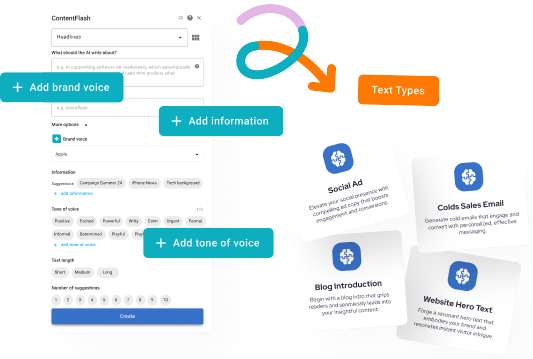
Key Use Cases of Google AI Studio
Chatbots and Virtual Assistants
- Example:
Create a custom chatbot that responds in a unique voice—imagine a chatbot that sounds like an alien from Europa! Provide a brief instruction in the system message and test out conversational prompts. - Real-World Application:
Customer support bots that offer personalized help on websites or within mobile apps.
Structured Content Generation
- Example:
Use structured prompts to build a product copy generator. Define columns for product names and copy, add a few examples, and let the model generate creative advertising copy. - Real-World Application:
Marketing teams can quickly generate product descriptions or social media posts that align with their brand voice.
Code Assistance
- Example:
Integrate with coding prompts that help with auto-completion, error fixing, or even generating snippets of code, leveraging models like Codey. - Real-World Application:
Developers can boost productivity by getting real-time suggestions and automated debugging help.
Tips and Tricks
- Be Specific in Your Instructions:
The clearer your system instructions, the more consistent the model’s responses will be. - Utilize Examples:
Provide multiple, varied examples to help the model understand the output format you expect. - Iterate and Experiment:
Don’t hesitate to modify your prompts based on the output; small tweaks can yield significantly improved results. - Monitor Token Usage:
Keep an eye on the token limits to avoid truncating important parts of your conversation history. - Leverage Documentation:
Refer to Google’s comprehensive documentation and quickstart guides for deeper insights and advanced techniques
Conclusion
Google AI Studio provides a straightforward, accessible gateway into the world of generative AI. Its intuitive interface, rapid prototyping capabilities, and deep integration with Google’s AI ecosystem make it an excellent starting point for beginners and a powerful tool for experienced developers. Whether you’re crafting a conversational chatbot, generating creative content, or automating code tasks, Google AI Studio can help streamline your workflow and unlock new possibilities in AI-driven application development.