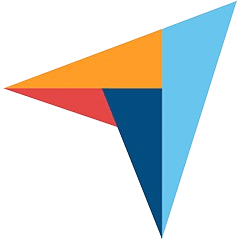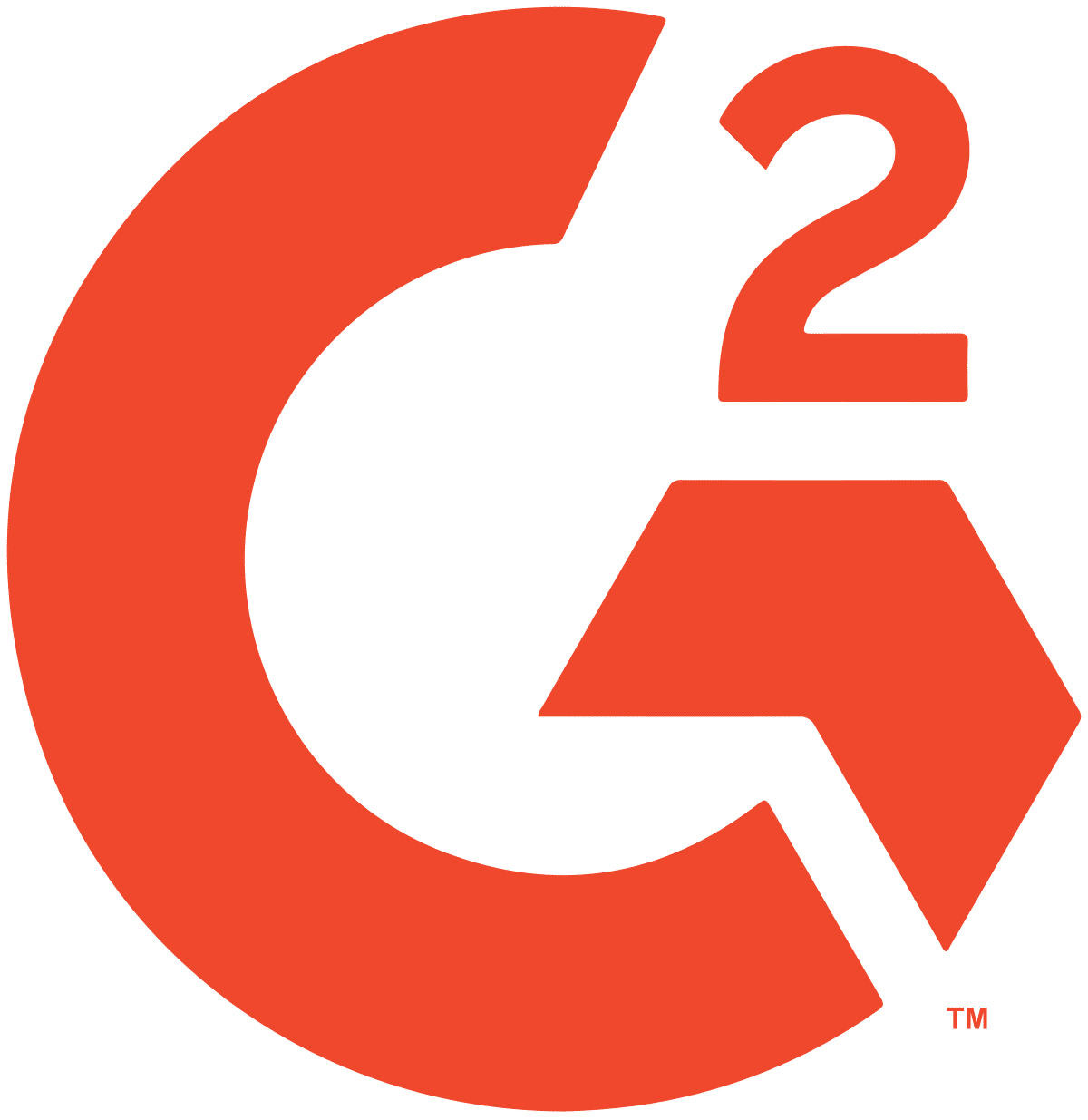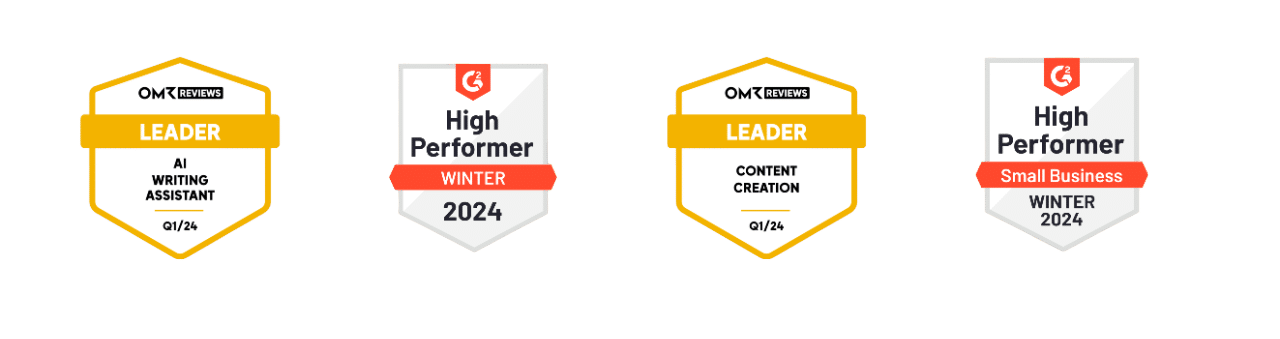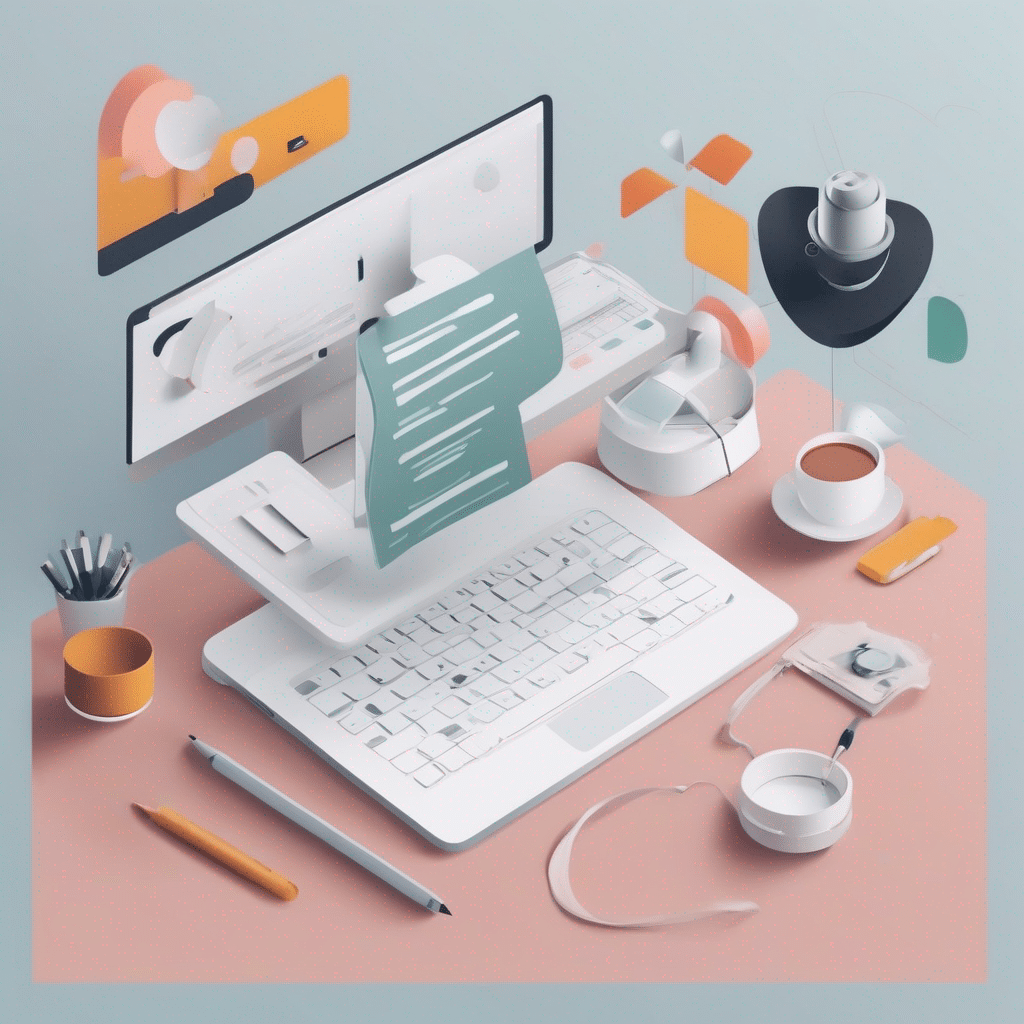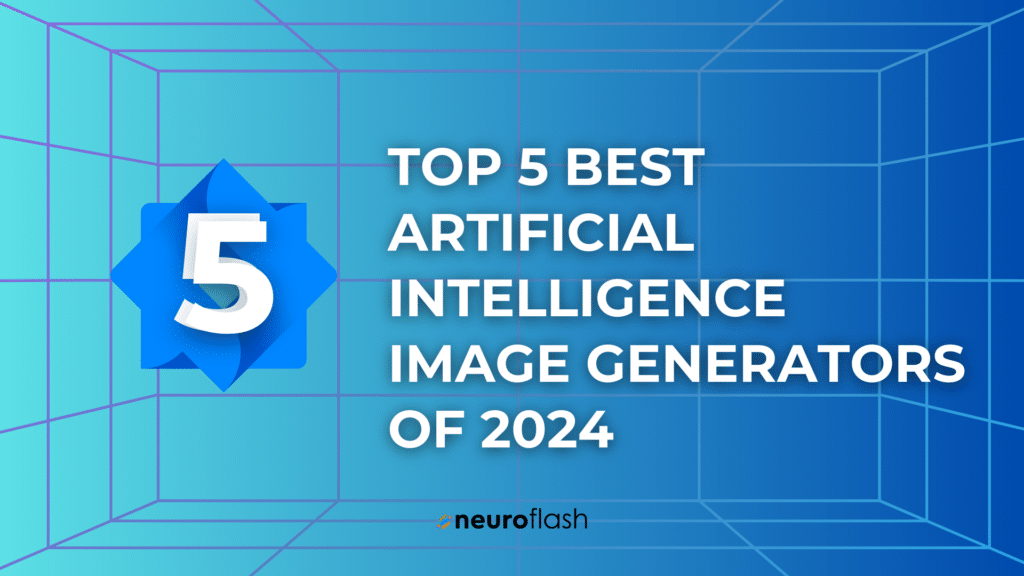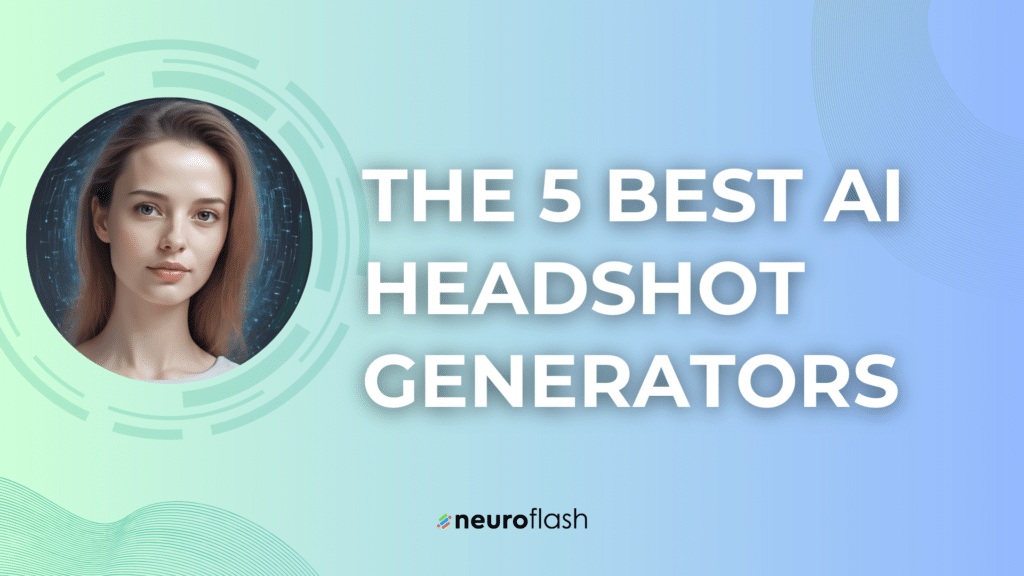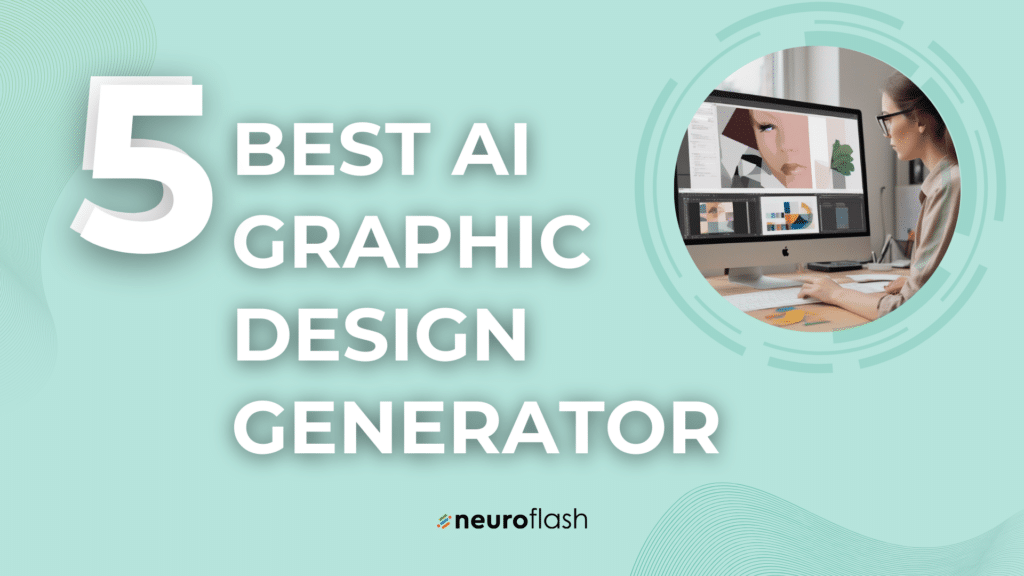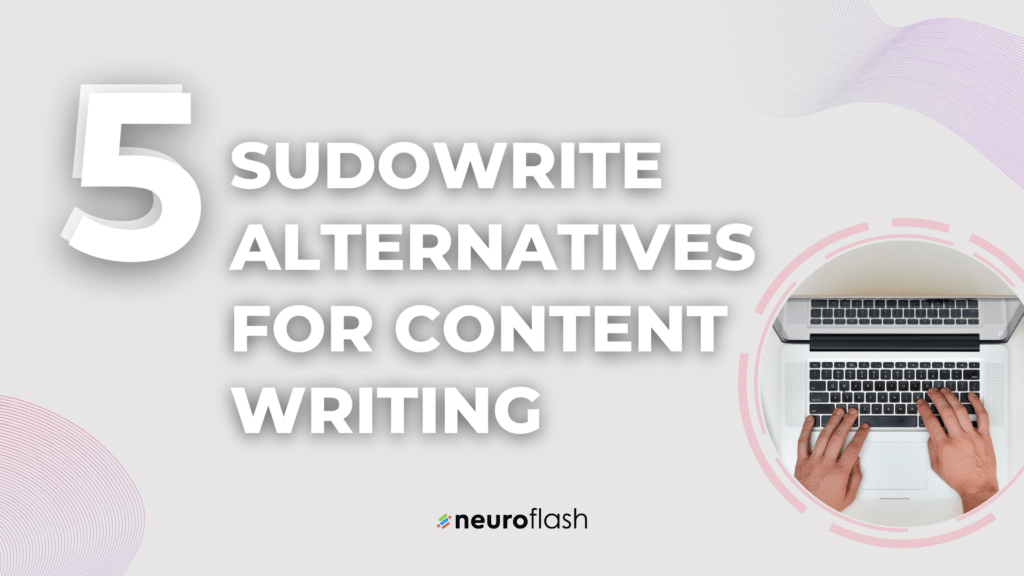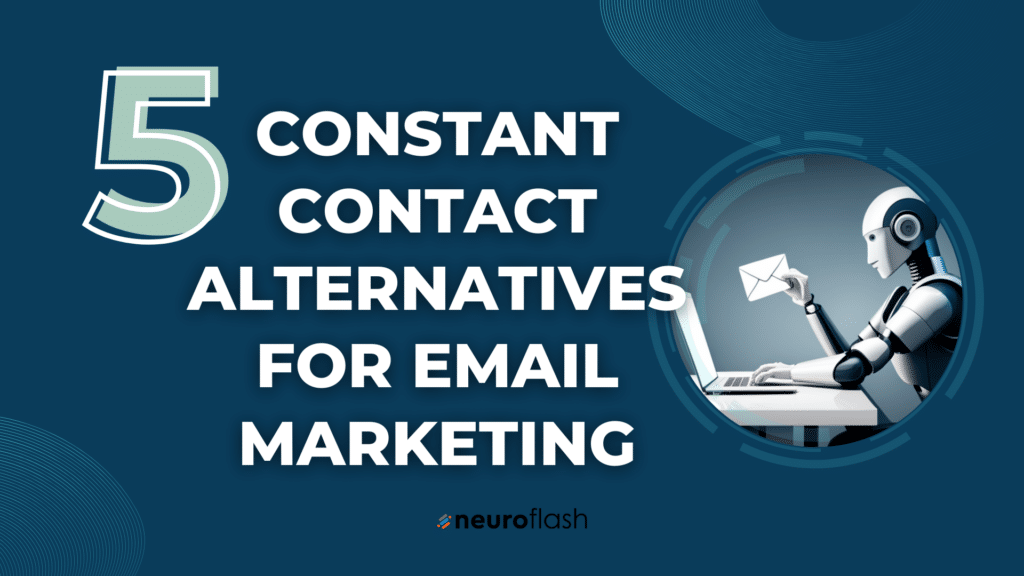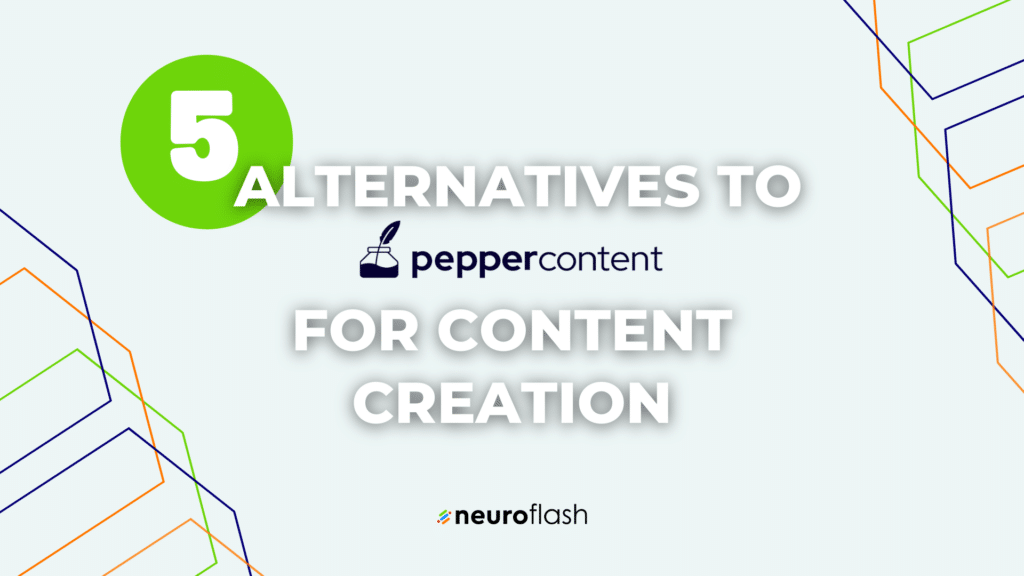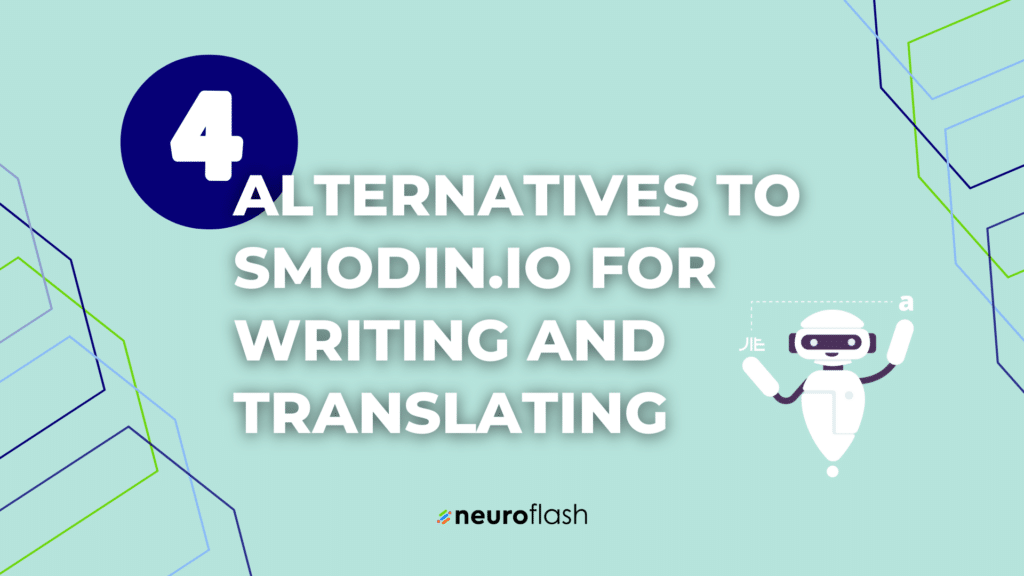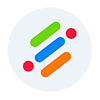What are WordPress Widgets?
Before we dive into the world of WordPress widgets, let’s first define what they are. In simple terms, widgets are small pieces of content or functionality that can be added to different areas of your website, such as the sidebar, footer, or header. Widgets can display anything from text, images, videos, to forms, buttons, and links. What makes widgets so useful is their drag-and-drop interface, which means you don’t need any coding skills to use them. You can simply select a widget from the available options, customize its settings, and place it wherever you want on your site.
Widgets can serve various purposes, such as:
- Providing additional information about your business or products
- Showcasing your latest blog posts or social media activity
- Adding interactive elements to engage your visitors, such as polls or quizzes
- Collecting feedback or leads from your visitors through contact forms or sign-up forms
Overall, widgets are a great way to improve the user experience, increase engagement, and achieve your website goals effectively.
Benefits of Using WordPress Widgets
There are many benefits to using WordPress widgets for your website, such as:
- Saving time and effort by not having to code custom features
- Enhancing the functionality and appearance of your website without compromising its performance
- Customizing your site according to your preferences and needs easily
- Providing a better user experience and increasing engagement by adding interactive elements
- Improving the SEO of your site by adding relevant content and keywords through widgets
As you can see, WordPress widgets can greatly benefit your website’s performance, design, and user experience.
How to Use WordPress Widgets: A Step-by-Step Guide
Using WordPress widgets is a straightforward process that involves a few simple steps. Here’s a step-by-step guide on how to add widgets to your WordPress site:
- Log in to your WordPress dashboard
- Select “Appearance” > “Widgets”
- Choose a widget from the available options, such as “Text”, “Image”, “Categories”, “Search”, etc.
- Drag and drop the widget to the desired area on your website, such as the sidebar or footer
- Customize the widget settings, such as title, text, style, etc.
- Preview the changes and save the widget
That’s it! You can repeat this process as many times as you want to add and customize widgets on your site. Note that the available options and settings may vary depending on the theme and plugins you are using.
Top 5 Must-Have WordPress Widgets for Your Site
Now that you know how to use WordPress widgets, you may wonder which widgets you should actually use on your site. Although the answer may depend on your specific goals and preferences, here are the top 5 must-have WordPress widgets we recommend:
- Contact Form: A must-have widget for any website that wants to engage with its visitors and collect feedback or leads. There are many free and paid contact form plugins available, such as WPForms, Contact Form 7, Gravity Forms, etc.
- Search Bar: A simple yet essential widget that allows your visitors to find the content they are looking for quickly. You can choose from several search bar widgets, such as the default WordPress search bar, Ivory Search, SearchWP, etc.
- Social Media Icons: A great way to link your website to your social media profiles and increase your following. You can use a social media icon plugin, such as Simple Social Icons, Social Media Icons Widget, etc.
- Popular Posts: A widget that displays your most-viewed or most-commented posts and encourages visitors to explore your content further. There are several popular posts plugins available, such as Jetpack’s Popular Posts, WordPress Popular Posts, etc.
- Related Posts: A widget that displays other posts related to the one the visitor is currently reading and increases the chances of them staying on your site. You can use a related posts plugin, such as YARPP, Jetpack’s Related Posts, etc.
Of course, these are just a few examples of the many WordPress widgets available, and you should choose the ones that best suit your website and audience.
Privacy Concerns Related to Using WordPress Widgets
One concern that may arise when using WordPress widgets is related to privacy and data protection. Since some widgets may collect personal information, such as names, emails, or IP addresses, you need to ensure that your website complies with relevant privacy laws and regulations, such as GDPR, CCPA, etc. You may also want to consider using privacy-focused plugins, such as Cookie Notice, GDPR Cookie Consent, etc.
Troubleshooting Common WordPress Widgets Issues: Tips and Tricks
Although WordPress widgets are generally easy to use and customize, you may encounter some common issues and errors while using them. Here are some tips and tricks to solve them:
- The widget doesn’t show up: Double-check that you have placed the widget in the correct area of your website and that it is visible to the public. Also, make sure that there are no conflicting plugins or themes that may affect the widget’s display.
- The widget is not mobile-friendly: Test the widget on different devices and ensure that it is responsive and fits well on various screen sizes. You can also use mobile optimization plugins, such as WPtouch, Jetpack, etc.
- The widget slows down your website: Avoid using too many widgets or heavy widgets that may affect your website’s speed and performance. You can also use optimization plugins, such as WP-Optimize, W3 Total Cache, etc.
- The widget conflicts with other widgets or plugins: Disable the conflicting widgets or plugins and ensure that they are compatible with each other. You can also use compatibility plugins, such as Widget Options, Widget Logic, etc.
By following these tips and tricks, you can troubleshoot most common WordPress widgets issues and ensure that your website runs smoothly.
Advanced Techniques for Customizing WordPress Widgets
If you want to take yourWordPress widgets to the next level, here are some advanced techniques you can try:
- Customize the HTML, CSS, and JavaScript code of the widgets for more flexibility and control
- Create your own custom widgets using plugins, such as Widget Factory, Custom Widget Area, etc.
- Use conditional logic to show or hide widgets based on specific conditions, such as user roles, pages, and devices
- Integrate widgets with third-party services, such as Google Analytics, Mailchimp, etc.
By leveraging these advanced techniques, you can unleash the full potential of WordPress widgets and make your website stand out from the crowd. So, start experimenting and see what works best for your site!